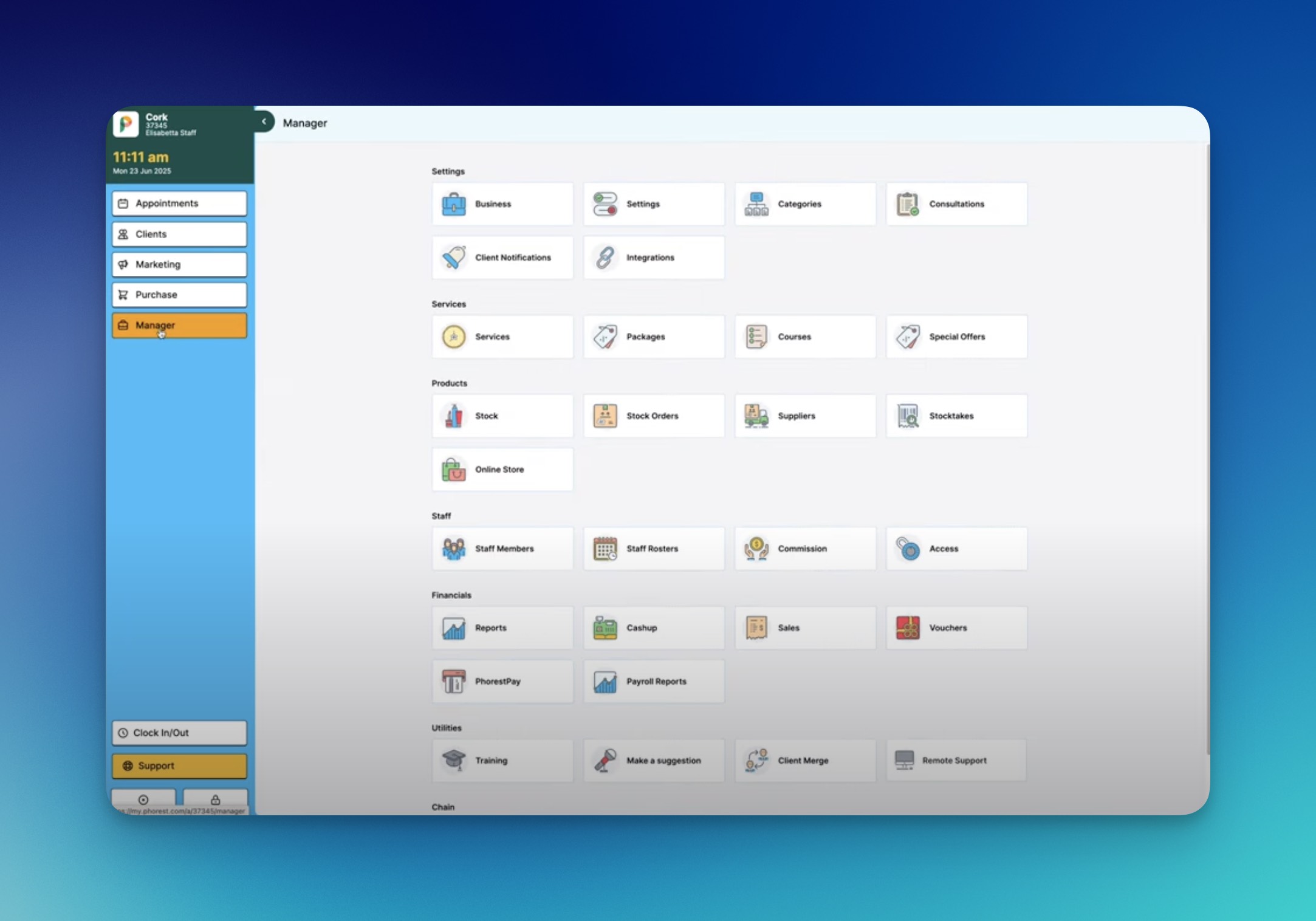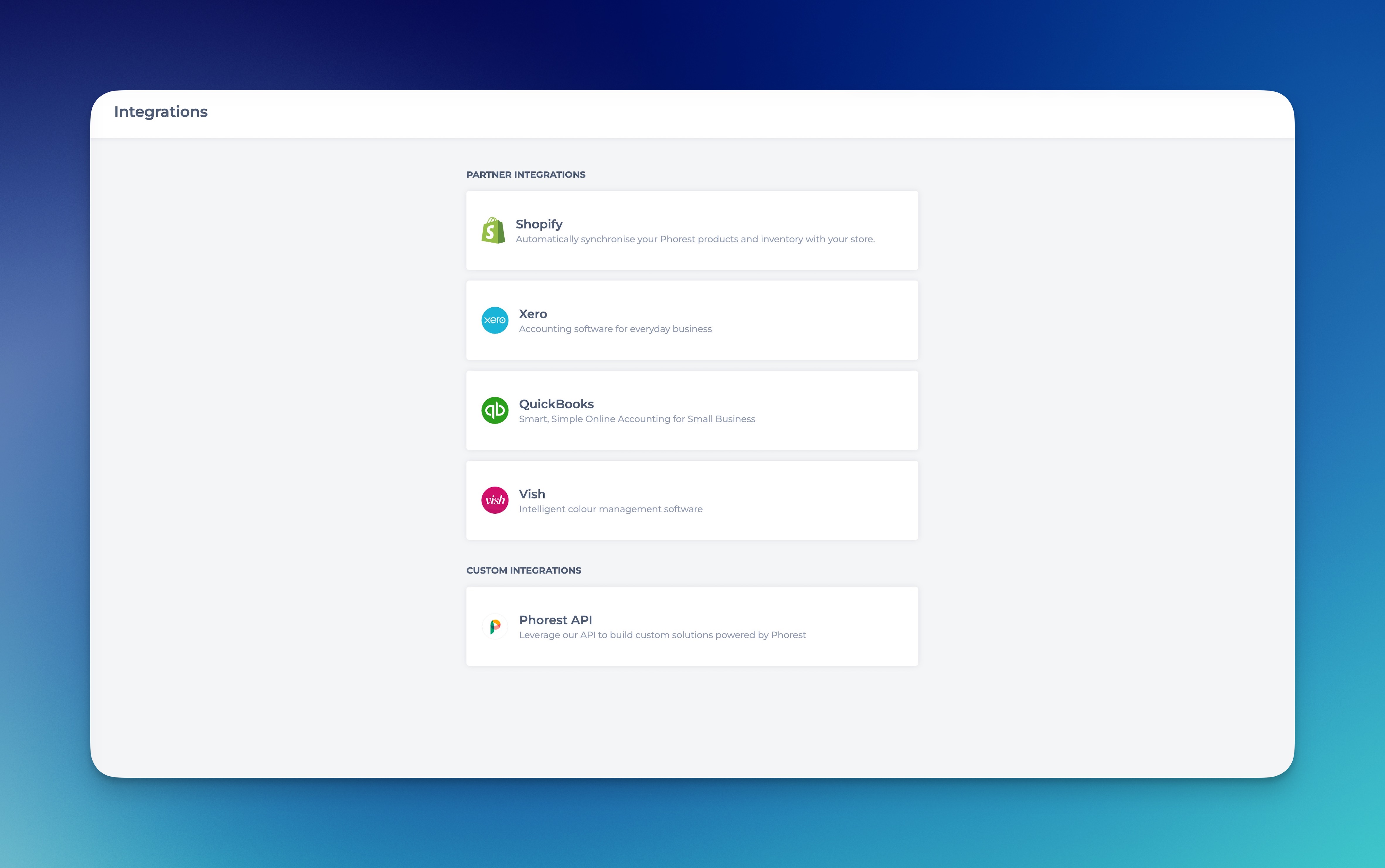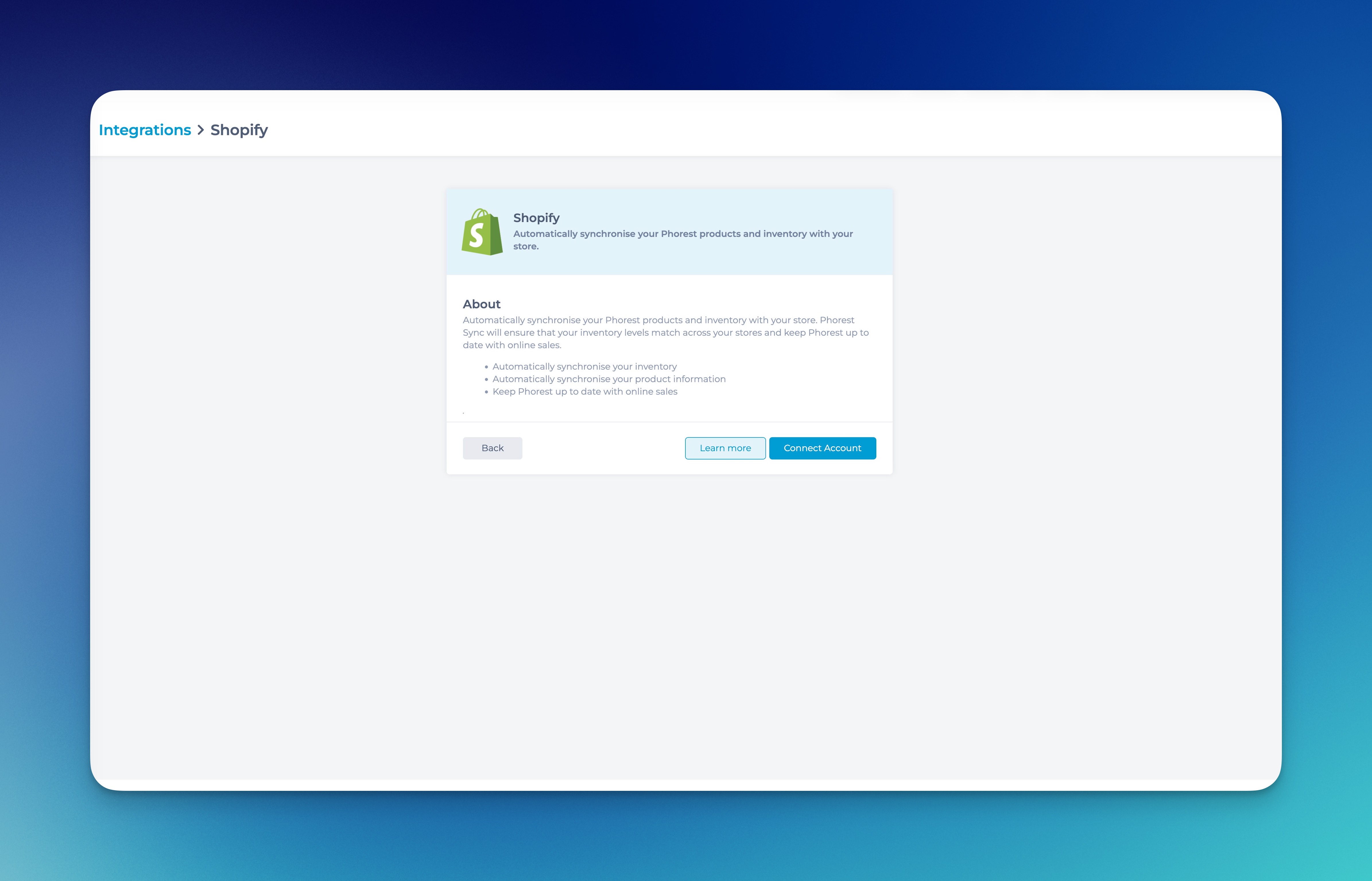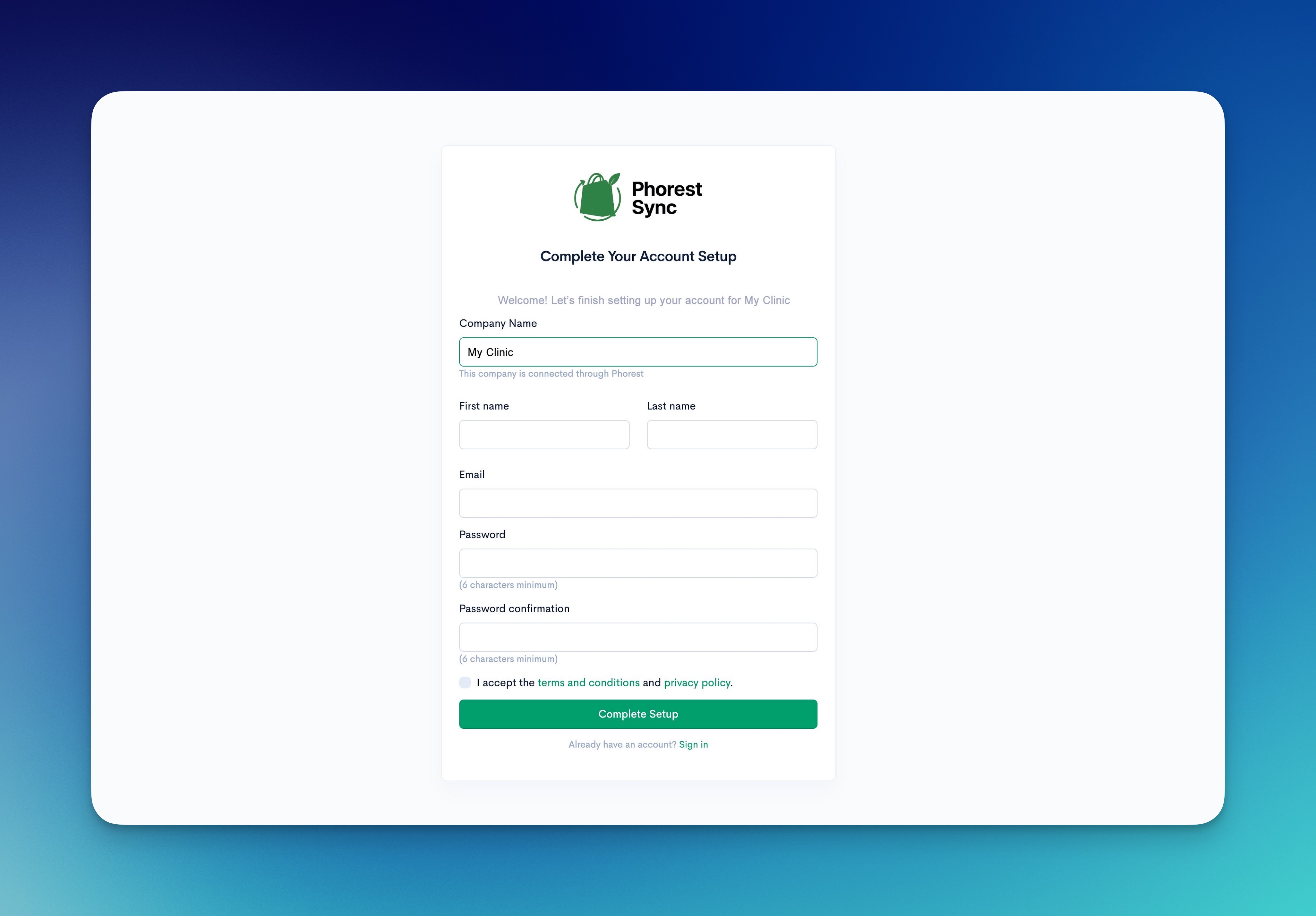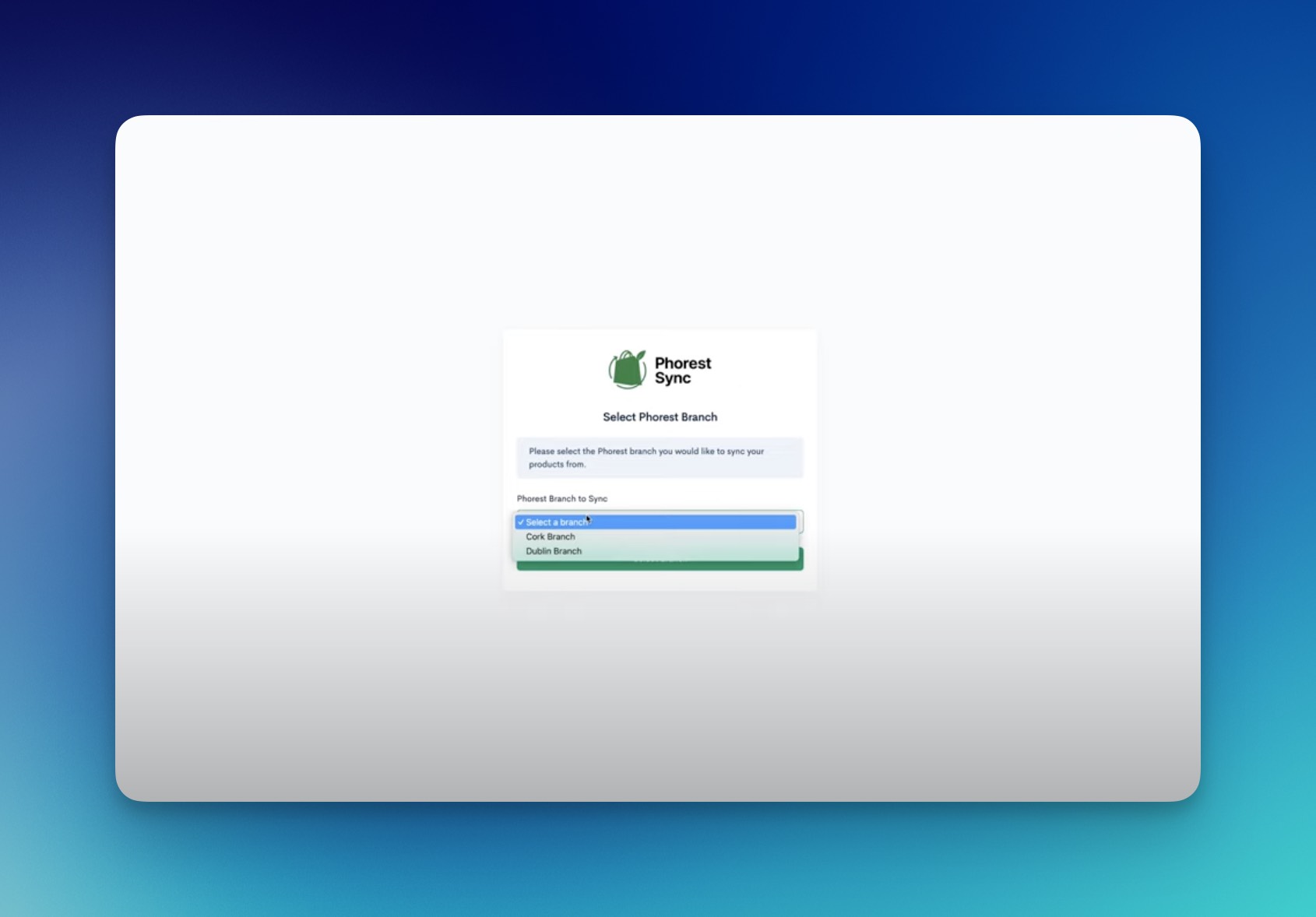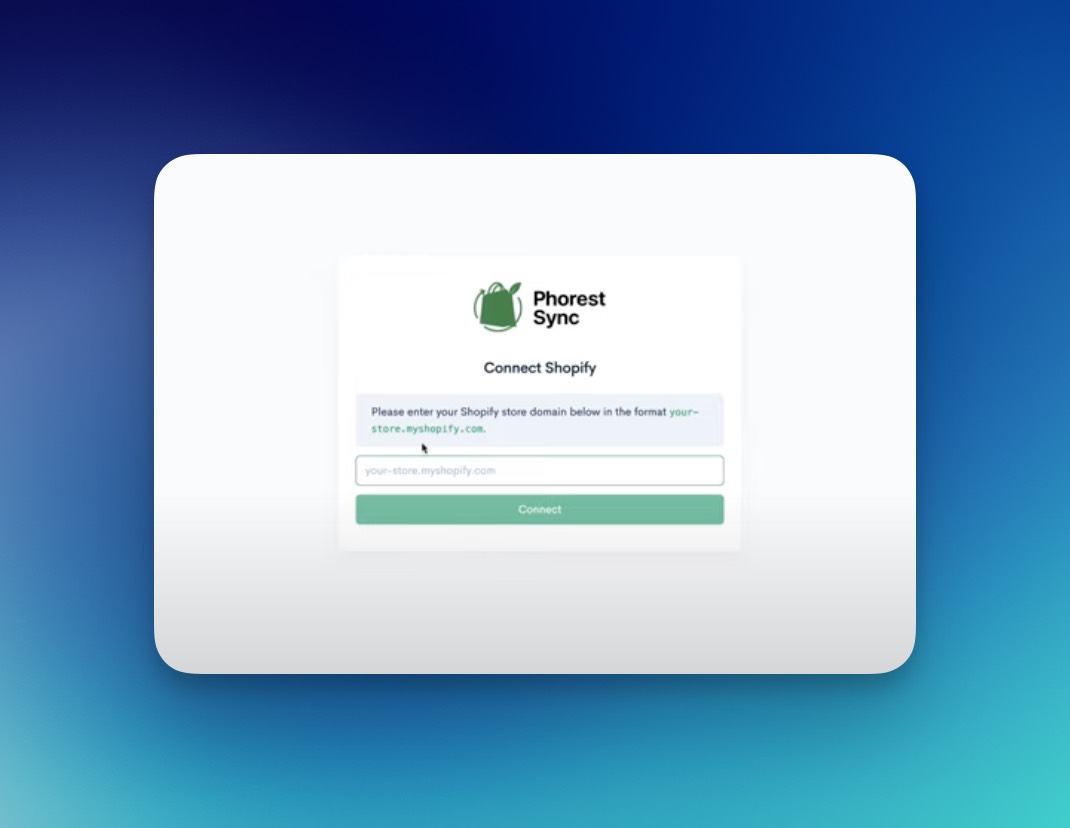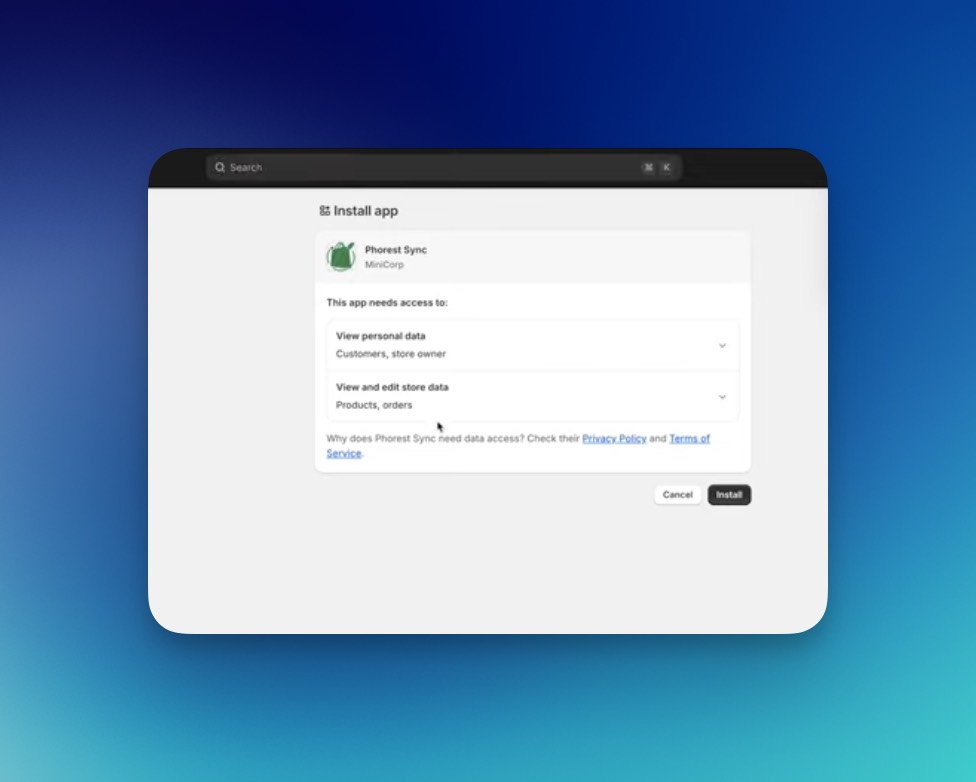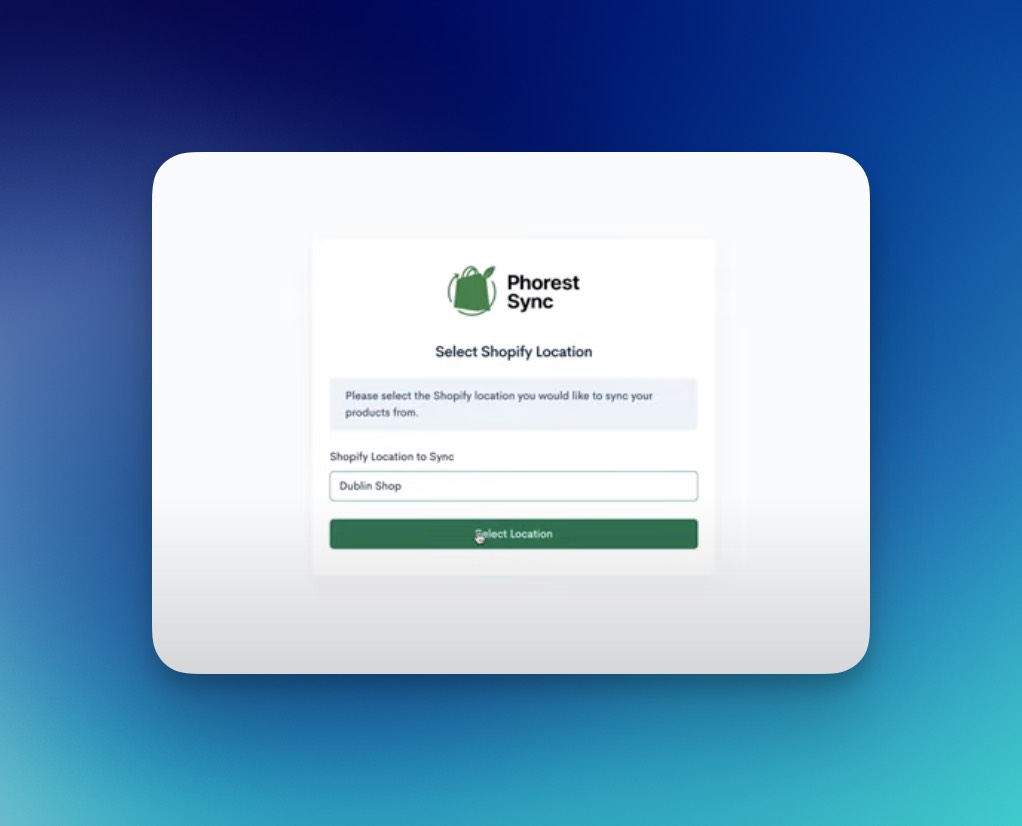Connect Phorest & Shopify with PhorestSync
1. Access the Shopify Integration in Phorest
Log in to your Phorest account.
Navigate to Manager → Integrations.
Open Integrations.
On the Integrations page, select Shopify, then click Connect Account.
2. Create a PhorestSync Account
You will be redirected to the PhorestSync app registration screen.
Your company name is already pre-populated from your Phorest account.
PhorestSync is the application that links Phorest to Shopify.
Fill in your First Name, Last Name, and Email address.
Accept the Terms & Conditions and Privacy Policy.
Click Complete Setup.
3. Select Your Phorest Branch
Choose the Phorest branch whose inventory you want to sync to Shopify. This is useful if you operate multiple locations.
4. Connect to Your Shopify Store
Enter your Shopify store URL (format: yourstore.myshopify.com).
If unsure:Go to your Shopify Admin → Settings
Copy the URL listed under your store name.
Paste the URL into PhorestSync and click Connect.
You’ll be redirected to Shopify to install the PhorestSync. Click Install.
5. Connect to Your Shopify Store
Select the Shopify location that should sync with your chosen Phorest branch. This ensures the correct inventory sync mapping.
Setup is now complete and you will be directed back to the Main Dashboard